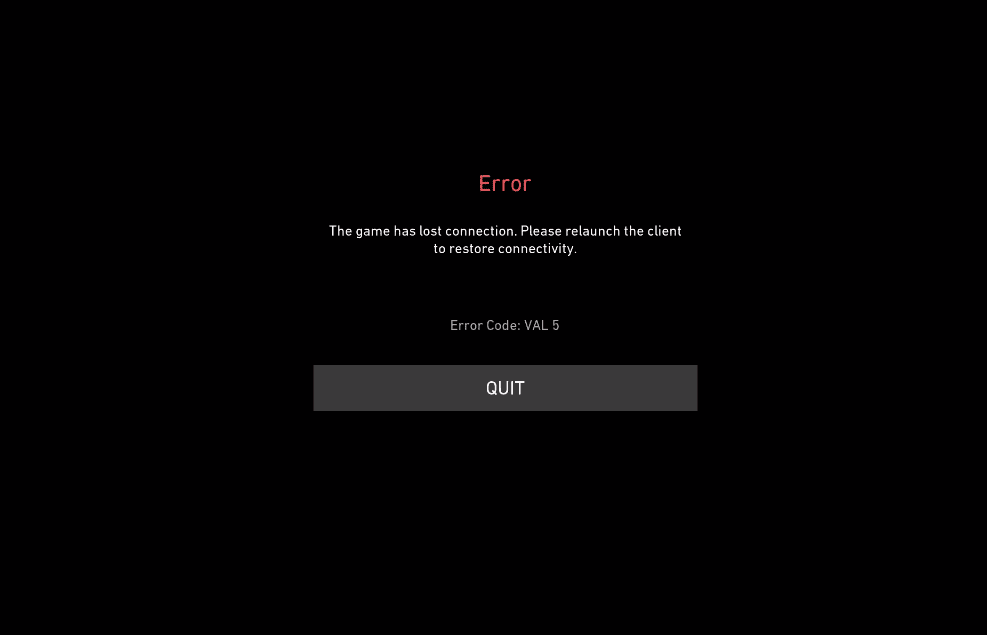Imagine yourself eagerly awaiting your turn in the Valorant queue or fully immersed in a heated virtual battlefield when suddenly, your screen displays a frustrating message;
“The game has lost connection. Please relaunch the client or restore connectivity. Error Code: VAL 5.”
In that moment, you’ll find yourself scratching your head in a mix of frustration and annoyance, wondering what has transformed the gaming field into a chaotic battlefield. What exactly is Error Code VAL 5?
The primary cause behind this frustrating error is usually the Valorant server, and it often pops up when server maintenance is underway. It’s possible that you might have scheduled server maintenance but forgot to complete it, leading to the emergence of such bugs.
To tackle this issue head-on, it’s wise to promptly check the status of the Valorant server as soon as the VAL 5 error occurs and exit the game. In the following discussion, we will explore the main reasons behind this error and provide you with some easy fixes. So, let’s dive in!
How to Fix Error Code VAL 5 in Valorant? – Let’s Get You Back in the Game
Fixing the error code VAL 5 becomes super easy when you know the exact reason behind this bug. Check out our practical fixes to get Valorant back in action. Let’s begin!
1. Check the Valorant Server Status Before Moving On!
To fix Error Code VAL 5, check the status of Valorant servers. This quick step may resolve the issue. Follow these simple steps to do so;
- Open your web browser and visit the Riot Games Service Status website.

- Select Valorant out there.

- Choose your preferred location.

- Diagnose any reported issue with Valorant’s services.
2. Try Running Valorant as an Administrator
In some rare cases, granting Valorant the power of administrator can do wonders in resolving Error Code VAL 5. Here’s how to run Valorant as an administrator;
- Select the “Properties” tab by right-clicking the Valorant desktop shortcut.

- Navigate to the “Compatibility” tab and select it within the “Properties” windows.

- Check the box stating “Run this program as an administrator.”

- Click Apply.
- Then click OK to save the recently made changes.
3. Repairing the Valorant Installation
If your Valorant installation files are corrupted, they can result in Error Code VAL 5. Fear not, for we have an authentic solution for it. Just follow these steps to repair the installation files;
- Open Valorant and tap your profile icon in the top-right corner.
- Select Settings from the dropdown menu within your Valorant profile.
- Within the Valorant section, locate and click on “Repair.” This action will verify the integrity of the game files and download or replace any missing or corrupted files.

4. Resetting TCP/IP Settings and Cleaning DNS Cache
Sometimes clearing the DNS cache and resetting the network settings can fix connectivity issues in Valorant that will resolve VAL 5 Error. Here is how to do these flushing and resettings;
- Press and hold Windows key and “R” simultaneously to open the Run dialog.

- Type “CMD” in the dialog box.
- Press Ctrl+Shift+Enter at the same time to open an elevated Command Prompt.
- Execute the following commands one by one in the Command Prompt window, pressing Enter after writing each one;

- netsh winsock reset
- netsh int ip reset
- ipconfig /release
- ipconfig /renew
- ipconfig /flushdns

- After configuring all these prompts, close the Command Prompt.
- Restart the PC.
5. Reinstalling Riot Vanguard
The guardian against cheating, Riot Vanguard, may occasionally need a fresh start to tackle different bugs, including Error Code VAL 5. Here’s how to reinstall it;
- Right-click the Windows Start menu button.

- Click on “Apps and Features” within the start menu.
- Locate “Riot Vanguard” by scrolling through the app list.

- Select “Uninstall” by clicking the three dots next to Riot Vanguard.

- Confirm the uninstallation by clicking “Uninstall” once more.

- After this, relaunch Valorant, and Riot Vanguard will be automatically reinstalled.
6. Changing the VGC Startup Type to “Automatic”
The VGC Service in Valorant is responsible for maintaining fair play in the game. Sometimes, it might be causing the VAL 5 error and fixing it will fix the error. Let’s set it to start automatically;
- Press and hold the Windows key and “R” at the same time to open the Run dialog box.
- Type “services.msc.”

- Click OK.
- Locate the VGC service in the Services window, right-click it, and tap “Properties” windows.

- Choose “Automatic” by opening the Startup type drop-down menu.

- Click “Start” in the Services status section.

- Click Apply.
- Then click OK.
- Restart your PC.
- Launch Valorant once more.
Sometime, you may encounter a “Windows could not start the VGC service on Local Computer. Error 1: Incorrect function” message when trying to launch Valorant. If this happens, follow these additional steps to fix this error;
- Right-click on the Windows Start menu button.
- Select “Apps and Features” from the menu list.

- Locate “Riot Vanguard” by scrolling through the app list.
- Select Uninstall by clicking the three dots next to Riot Vanguard.

- Confirm the removal by clicking Uninstall once more.

- Press and hold down the Windows key and “R” to open the Run dialog box.
- Type “CMD” and hold down Ctrl+Shift+Enter to open the Command Prompt as an administrator.

- In the Command Prompt window, enter the following commands one by one, pressing Enter after each;

- bcdedit -set TESTSIGNING OFF
- bcdedit -set NOINTEGRITYCHECKS OFF (If you encounter a “The value is protected by Secure Boot policy and cannot be modified or deleted” message, disable Secure Boot in your system’s BIOS.)
- Reinstall Riot Vanguard by running the Valorant launcher.
- Restart the PC.
- Press and hold down the Windows key and “R” again to open the Run dialog box.
- Type “services.msc” there.

- Click OK.
- Locate the VGC service in the Services window, right-click it, and select Properties.

- Choose “Automatic” within the Startup type drop-down menu.

- Click “Start” in the Services status section.

- Click Apply.
- Then click OK.
Error Code VAL 5 – Primary Causes
Experiencing Error Code VAL 5 in Valorant? Understanding the reasons behind this error will help us troubleshoot and get you back in the game quickly. So, let’s explore why Valorant won’t open;
1- Poor Internet Connection
A shaky connection is often the culprit. To fix Error Code VAL 5 and get Valorant running, check your internet connection.
2- Valorant Server Overloading
When Valorant crashes, it could be due to overloaded servers during peak hours. This can lead to the VAL 5 error.
3- Activated Server Maintenance Mode
When Error Code VAL 5 appears, check if Valorant servers are undergoing maintenance. Visit the Riot Games Service Status website to confirm.
4- Third-Party Software Troubles
If you can’t fix the VAL 5 error in Valorant, it might be due to other software causing connectivity issues. Try closing unnecessary programs or performing a Clean Boot of Windows.
5- Vanguard Service Issue
Before playing Valorant, ensure the anti-cheat setting is enabled. The Vanguard service (VGC) protects against cheating and disabling it can trigger the VAL 5 error.
Conclusion
Error Code VAL 5 in Valorant can be fixed by checking server status, running as administrator, or repairing installation. Other causes include overloaded servers, unstable internet, software interference, or Vanguard service. Diagnose the cause first to save time and enjoy uninterrupted gaming!