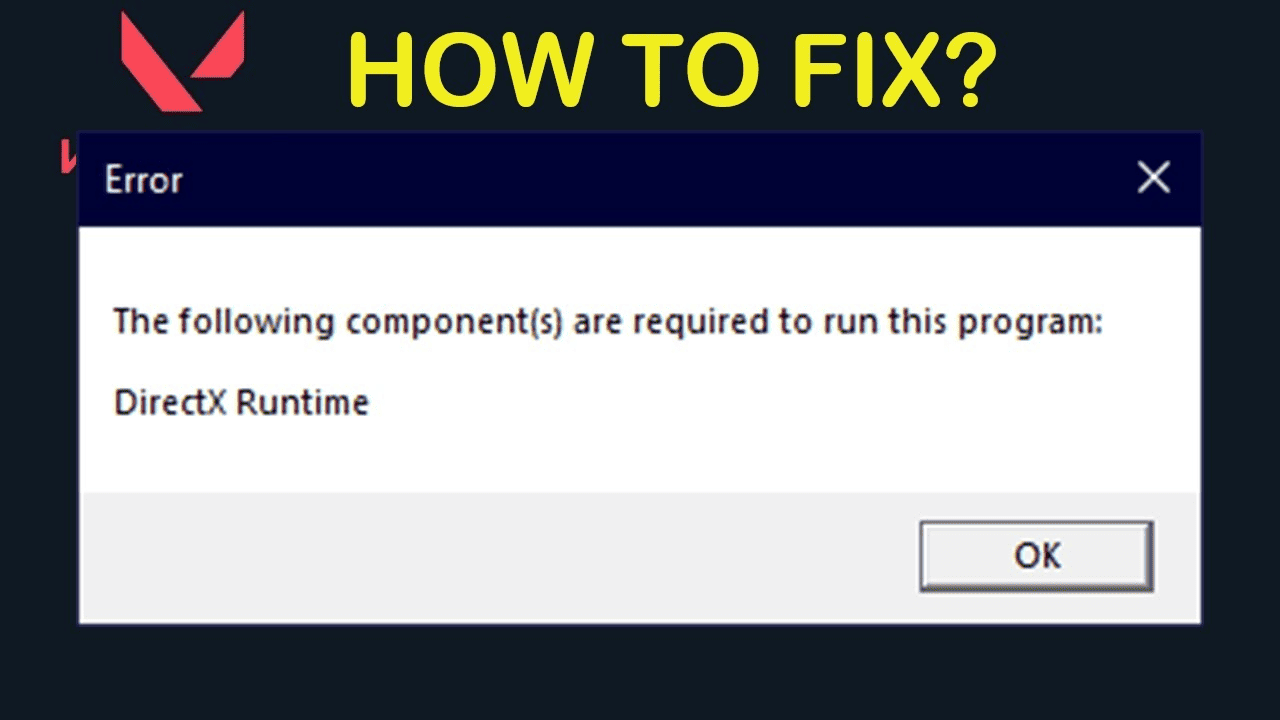Occasionally, you may encounter an error during your Valorant adventure stating:
“The following component(s) are required to run this program: DirectX Runtime”
It’s a driver problem that pops up due to outdated drivers, and can negatively impact your gaming experience with recurring in-game errors. So, fixing these bugs is necessary for combating in the virtual battlefield with full potential.
But how to fix DirectX Runtime error?
To fix DirectX Runtime error, update your DirectX version to the latest one and ensure your graphics drivers are up to date. If the issue persists, consider contacting the application or game support for further assistance. But fixing this error will become as easy as pie for you when you know what causes it.
It means understanding the root causes of this error is essential. So, we have compiled a precise guide to help you diagnose and fix this hurdle in your gaming adventure. Let’s explore this guide together!
What Is DirectX Runtime Valorant Error?
DirectX is a special toolbox that helps your video games run smoothly on Windows 10 and 11. But if something goes wrong with DirectX, it can cause your games to crash.
Now, let’s talk about a specific problem in Valorant called DirectX Runtime Valorant Error, which is causing headaches for players since the game was in beta. Even though Riot Games has tried to fix it, the issue still pops up. Basically, there’s a clash between the game files and DirectX that needs to be resolved to fix the DirectX Runtime Valorant Error.
How to Fix DirectX Runtime Valorant Error?
Encountering the DirectX Runtime error in Valorant can be frustrating, but fixing it is a breeze! We’ve compiled a step-by-step guide to help you get rid of this error using different methods. Let’s dive into these fixtures;
Solution 1: Update DirectX
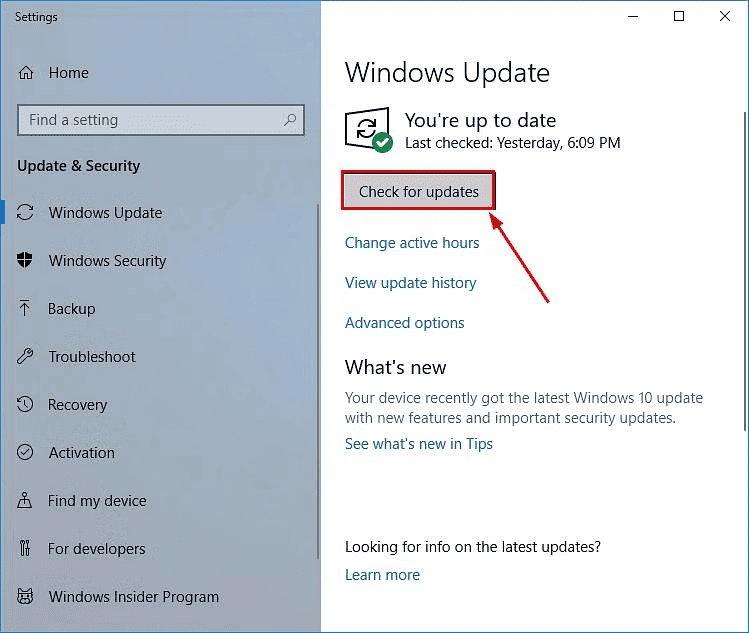
As mentioned above, outdated DirectX is one of the major culprits of DirectX Runtime Error in valorant. If this happens in your case, follow these steps for DirectX update;
- Press the Windows logo key on your keyboard and type “check”
- Click on “Check for updates” to move on for Direct X update
- Follow the on-screen instructions to allow Windows Update to automatically download and install the latest DirectX version, which is included in the updates. DirectX runtime download will help resolve the issue.
Solution 2: Uninstalling Riot Vanguard

Sometimes, Riot Vanguard may have bugs that will lead to the DirectX error. In such a situation, uninstalling it will restore the original performance of your Valorant gameplay. Follow these steps to do so;
- Click on the Windows Start Menu
- Search for “Add or Remove Programs“
- Open the first result that appears
- In the new menu, search for “Riot Vanguard“
- Click on the Riot Vanguard icon and select “Uninstall“
- Confirm the uninstallation process
Note: Don’t worry, Riot Vanguard will be automatically reinstalled when you launch Valorant after updating your graphics card drivers.
Solution 3:Updating the Graphics Drivers
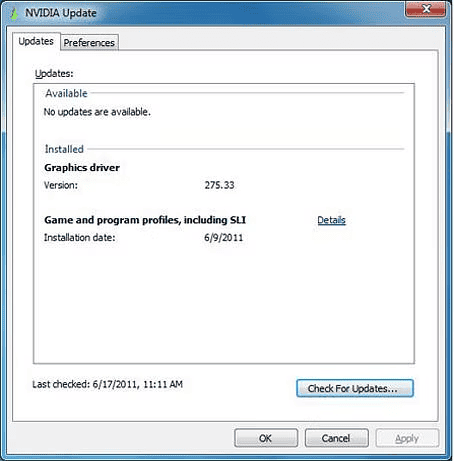
Like the outdated DirectX, outdated graphics drivers also affect the Valorant performance. So, updating these drivers will resolve the issue. Follow these steps for it;
- Search for “NVIDIA GeForce Experience” in the Start menu
- Click on the first result to open GeForce Experience
- Navigate to the “Drivers” section
- Click on “Check for Updates” or “Update”
- Wait for the download to complete and click on “Install“
- Follow the prompts by clicking “Next” until the installation is complete.
Solution 4:Completing Windows Updates

If you pause Windows updates, it can affect DirectX performance and cause errors. Complete the updates to fix the issue. Follow these essential steps to complete Windows updates;
- Go to Windows update settings
- Check for available updates
- If you spot a DirectX update, make sure to complete it
The Last Hope: Contact Official Riot Support Help
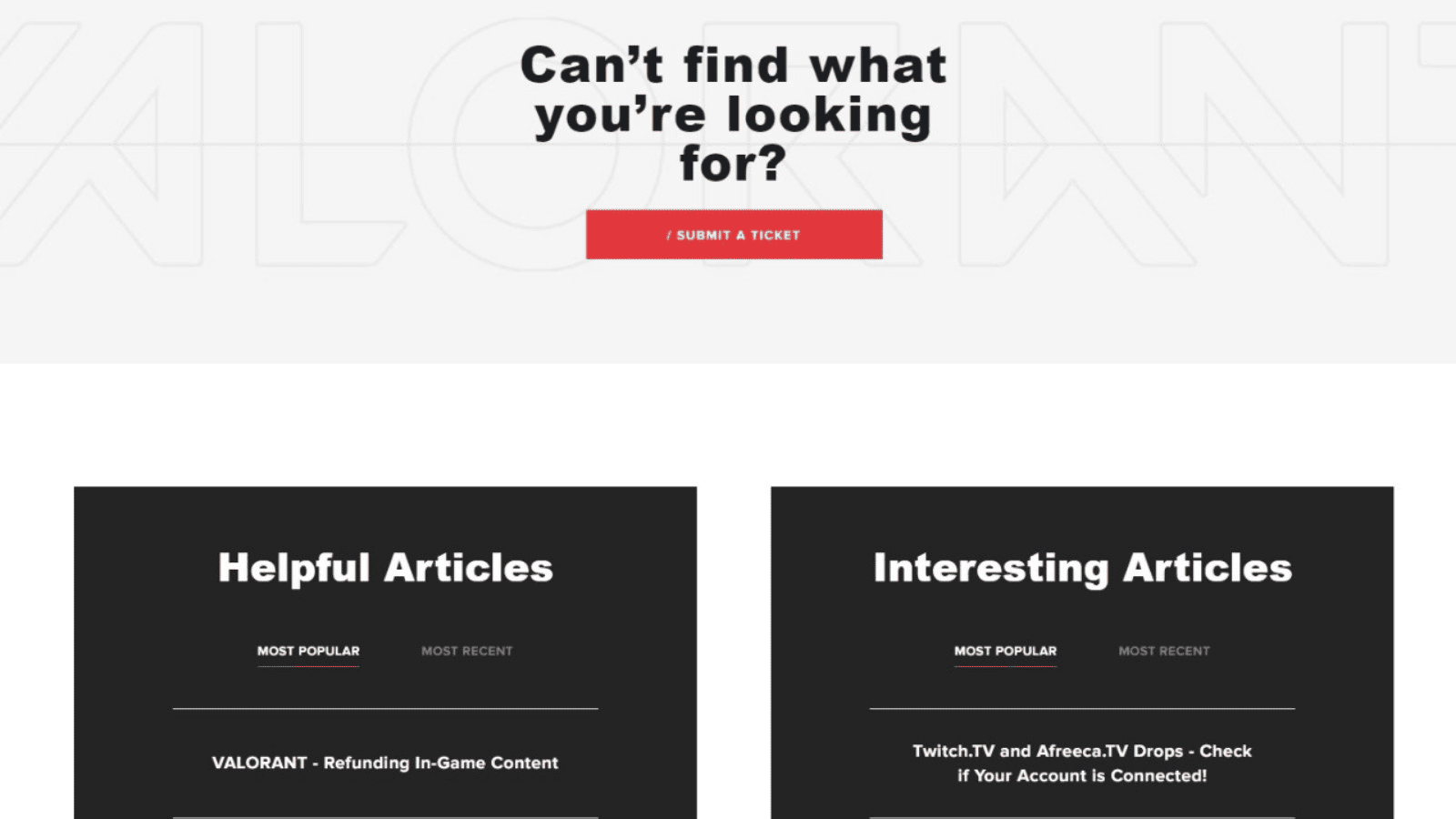
If previous steps don’t fix the error, try uninstalling and reinstalling the game. Contact Riot Support for further guidance and assistance.
Can Fixing the DirectX Runtime Error Help to Resolve the Valorant VAL 5 Error Code?
Can fixing the DirectX Runtime Error help to resolve the valorant val 5 error code fix? This error code often occurs due to compatibility issues with DirectX. By fixing the DirectX Runtime Error, it is possible to resolve the Valorant VAL 5 error code fix and enjoy uninterrupted gameplay. It’s important to properly troubleshoot and update DirectX to ensure smooth performance in Valorant.
Causes of Valorant DirectX Runtime Error
Different reasons may cause the valorant issues and diagnosing these issues is necessary to fix them. Here are the most common reasons for DirectX Runtime Valorant error;
1. Outdated Graphics Card Drivers
An outdated graphics card driver is a common cause of DirectX issues. Regular updates are crucial for a smooth gaming experience, even with integrated graphics cards.
2. Outdated DirectX Version
The DirectX version on your Windows OS needs periodic updates to address bugs, enhance efficiency, and introduce new features. So, ensure your DirectX version is up to date.
3. Random Game Bugs
While Valorant generally provides a bug-free experience, some players have reported issues with the Riot Vanguard anti-cheat client that runs alongside the game.
Conclusion
DirectX Runtime Error in Valorant is when the game encounters issues with DirectX, causing crashes or performance problems. Outdated graphics drivers and conflicts with game files can be common causes. Diagnose and address the issue to fix the error. Enjoy a bug-free gaming session!